Back up your data with the 3-2-1 backup strategy
published on
As a traveller and digital nomad, nothing is more important to you than your digital data — learn to back it up efficiently with the 3-2-1 backup strategy.
According to a survey from BACKBLAZE1, 54 percent of its customers have come to the backup solution company because they personally have lost their data or know someone how did. As a digital nomad and traveller, you cannot afford to lose data. Imagine losing hundreds of pictures you took while climbing a mountain or the last article you spent five hours writing and refining.
Sounds like a nightmare?
In that case, back up your data with the 3-2-1 backup strategy.
The risks of not backing up your data
Losing the last article you’ve written or a few pictures are nerf-wrecking, no question. But the risks can be even bigger when you do work for clients. Imagine losing your work a day before the deadline? Trust us, it has happened to us. Back then, we were still using Windows laptops and one of it crashed erasing all articles Deian had written that day — he spent the night rewriting them.
The best case scenario is that you, like Deian, spend a night catching up on your work. But what if you can’t do it because the time-frame is too short? You miss a deadline, annoy a customer and worst case, lose him altogether.
One of the most famous examples of nearly losing important work is the studio Pixar. After Toy Story 2 had been completed, a wrongly executed command nearly deleted all the work. Luckily, someone was clever enough to back up the movie to a home computer.
The 3-2-1 backup strategy
We are sure that you are in no way interested in losing any data, be it an article, picture or work for a client. And you don’t have to if you use the 3-2-1 backup strategy.
What is it exactly? Basically, you have to have three copies of your data at all times.
- 3 copies of data
- 2 on different mediums
- 1 copy offsite
For argument’s sake, let’s say you just climbed a mountain and walked along an incredible but dangerous path. You shot pictures, filmed a few videos and archived all of them into a folder called amazinadventure.zip. You now want to make sure that you don’t lose them because you are going to upload the images to your blog and social media accounts.
The first copy obviously sits on your device, a laptop most probably. Now you need to make two more copies to keep them safe:
- Back up amazinadventure.zip to an external hard drive.
- Back up amazinadventure.zip to an online cloud service.
Back up to external hard drive
The first backup is simple; you probably already have an external hard drive. Make sure it’s a really reliable one because hard drives can fail and erase your data in the process. We use SSDs from Angelbird (SSD2go PKT) that are extremely durable and can even be used in the most extreme conditions.

We chose the external drive from Angelbird because it has two cables:
- USB-A to USB-C
- USB-C to USB-C
The drive itself has a USB-C connector which works great on Deian’s Late 2016 MacBook Pro; Alina still uses an older MacBook Air from 2012 and needs the USB-A to USB-C cable.
| Specifications | |
|---|---|
| Type | USB 3.1 Gen2 SSD drive |
| Capacity | 256GB, 512GB, 1TB |
| Dimensions | 70.0 × 45.5 × 9.5 mm (2.76 × 1.79 x 0.37 inch) |
| Weight | ~50.0 g (~1.8 oz) |
| Sustained read/write | Up to 560 MB/s; up to 460 MB/s |
Of course, the durability of the drives, their small form factor and the weight were also important. You can get cheaper drives but the ones from Angelbird are made to withstand harsh conditions — and that is important if you travel around the world.
Back up to cloud storage
Backing up to a cloud storage is a bit trickier. People have been using popular solutions like DropBox, the market leader according to CloudRail2, for many years. There is a problem though: Many of the leading cloud providers do not encrypt your data.
How is that important?
If you handle sensitive information for clients, you do not want it to end up in the wrong hands.
You can never rule out the possibility that the cloud provider gets hacked and your data is stolen. The big three cloud solutions (DropBox, Google Drive and One Drive) are not encrypted. You could, however, encrypt your data with apps like Boxcryptor or Cryptomator but you will never know how long those work; an update or change from DropBox et al and the app might not work anymore.
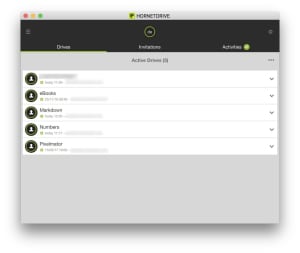
The solution is to use cloud backup solutions that are already encrypted. We are using HORNETDRIVE, a German provider. This encrypted cloud storage provider doesn’t have a free plan but you can get a one month trial. After that, you have to buy a license key for one year.
Extending the 3-2-1 backup strategy
If you are a bit paranoid — nobody judges you, we are, too — you can extend the above guide. Besides backing up important data to an external hard drive, get another bigger one.

The big hard drive doesn’t have to use flash storage so you can use good old spinning hard drives. Use it weekly to do a full backup of your work laptop. In case anything happens to your laptop, you can just restore your backup and start working again.
Full backups can also be uploaded online but it would take some time to download a backup that is hundreds, maybe thousands of megabytes big. Security is also a concern: Your data should be uploaded to an encrypted cloud storage.
Using Time Machine on a Mac
Mac users have a little feature called Time Machine on their systems that can be integrated into the 3-2-1 backup strategy or extend it.
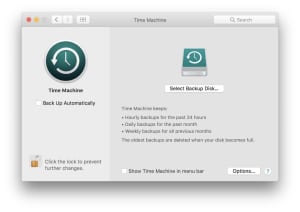
The app can save all your files or specific folders automatically to an external hard drive. You have to activate Time Machine in your system settings and pick a hard drive to save the data to.
Once activated, Time Machine will do backups hourly. However, after the first time backing up, it will only back up modified data, therefore saving a lot of bandwidth and time.
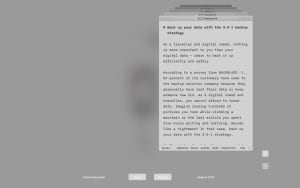
Some apps, like iA Writer we use to write our articles, use a macOS feature: versions. As you work on an article, a new version is being created regularly; you can restore an older version if you have to. This comes in handy when you accidentally overwrite a file and want to restore it.
Conclusion: A backup is mandatory
A good backup solution is a must for any digital nomad and traveller who wants to keep his data safe. You will never appreciate a backup until you need it. But please, don’t let it ever come to this situation — always backup your data.
- BACKBLAZE, 2014, Seniors are the Kings of Data Backup ↩︎
- CloudRail, 2017, Cloud Storage Report 2017 – Dropbox Loses Market Share But is Still the Biggest Provider on Mobile ↩︎